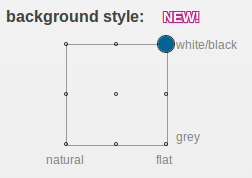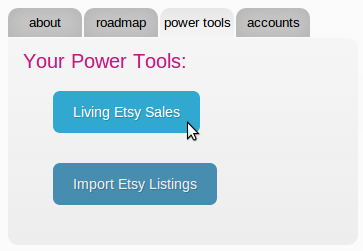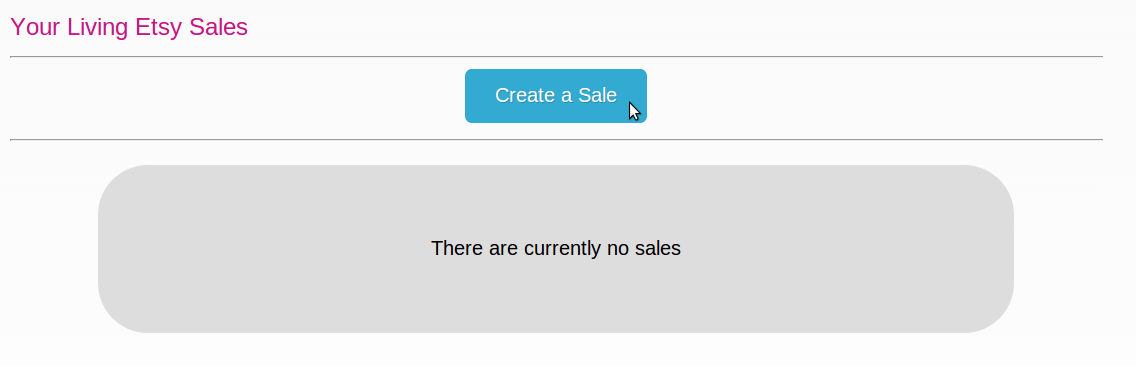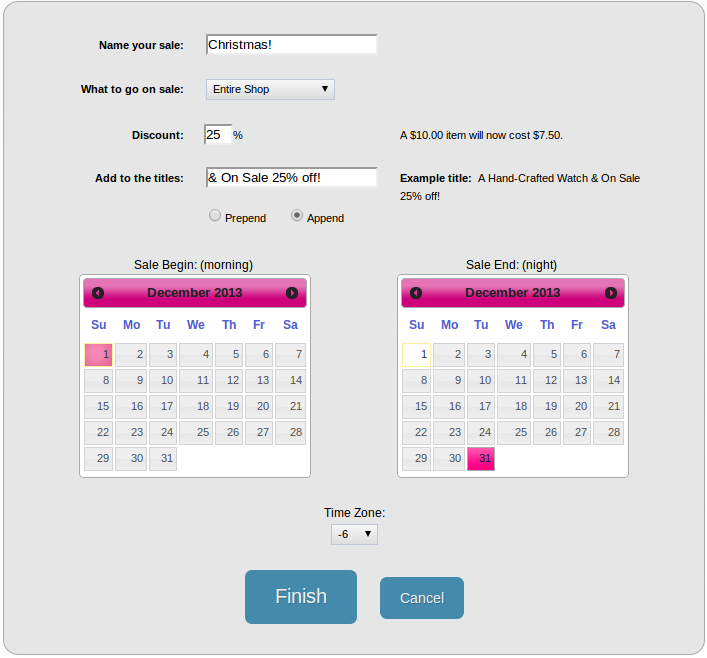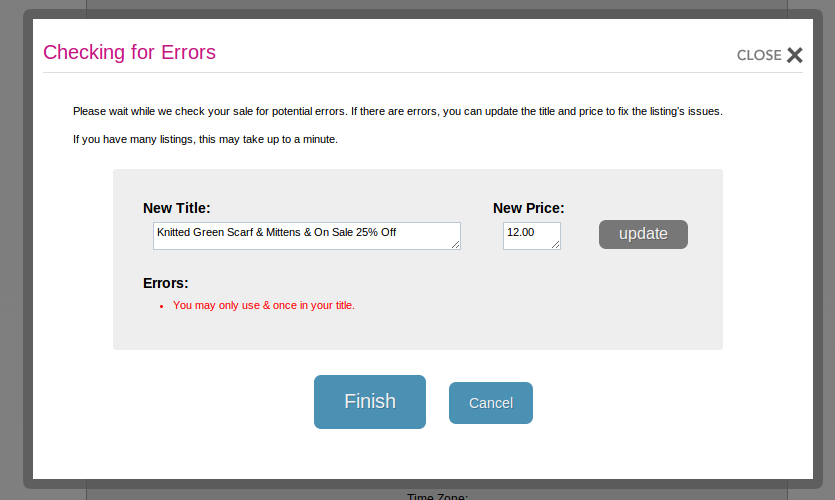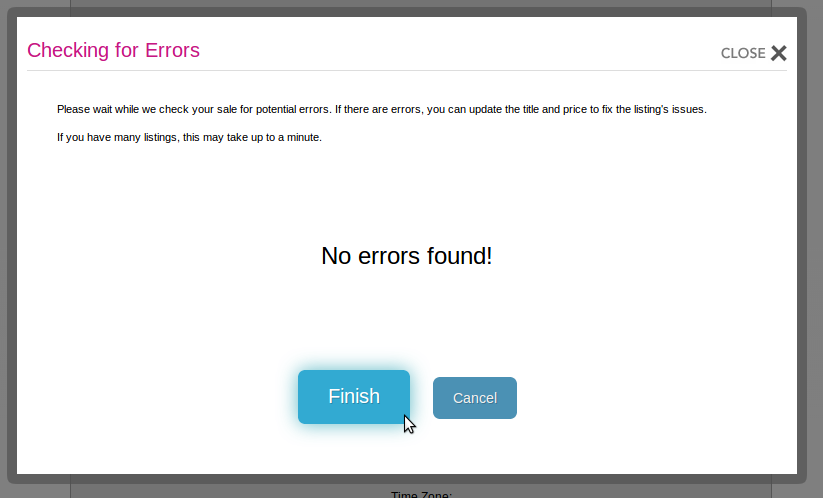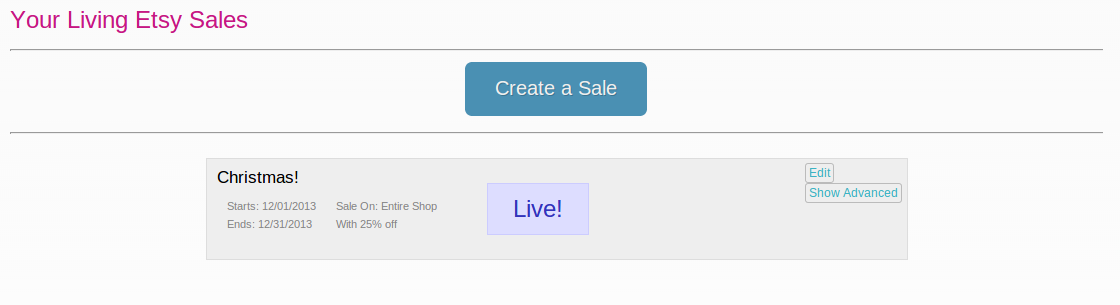Here at FotoFuze, we are excited to begin our relationship with Etsy--while individual Etsy sellers have used us regularly in the past, our service is now a member of Etsy's application gallery. To all our new (and old!) users, we've got some tips on troubleshooting the most common problems users have when using FotoFuze.
1.) Incorrect background
This is the biggie--if the background isn't WHITE or BLACK, then the software FotoFuze uses is generally unable to fuze the photo properly. For optimum results, please use a flat white or black background--it's as simple as taking a picture on a sheet, piece of paper, tablecloth, etc.
Bad background:
Poor background:
Good background!
2.) Highlighting Borders
The highlighting tool can be a little confusing for the first time user. Think back to when you highlighted in your schoolbooks--we want you to highlight the whole object, not just the borders.
Bad:
Poor:
This is close, but still not quite right. You'll get results, but they won't be optimal. (We'll get to why in #3.)
Good!
The highlighted object should look like this once it's highlighted. This is what we recommend for best results.
3.) Sharp Shadows
Our service does have a quirk in that when there's a sharp shadow, you must include it as part of the object. If your pictures have been coming out faded or overexposed, try evaluating how you highlight--is there a shadow you could include? Did you fill in the entire object?
If you don't include a sharp shadow, as in our "Poor" example above, then your image probably will result in something like this.
For an optimum result, include the shadow, as shown in our "Good" example. You'll probably get a good result, like this.
If you're still having problems or have any other questions, help is just an e-mail away--you can always reach us at
support@fotofuze.com.
We also recently instituted a live chat, and FotoFuze representatives are usually available as a real-time resource there as well.
If you'd like to see a step-by-step guide of how to best use FotoFuze, check out our video tutorial, located .
In the next couple of days, we'll also have a picture based tutorial and a new FAQ coming to the website. Stay tuned!
Any other questions? Concerns? Let us know!
-the FotoFuze team